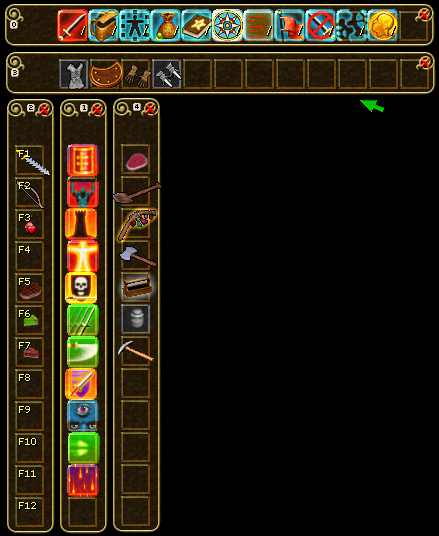
Hotkey Bars
The hotkey bars allow you to quickly use spells, weapons, potions, feats, and other items. Your basic command bar (type “0” as in zero to bring this up) contains major commands such as view character, view spell book, and so on. You cannot change this bar, but there are 9 other bars (toggled on/off with keys 1-9) that you can customize.
First you must have a hotkey bar open and selected. Press 1 – 9 to open these bars. The selected bar dispalys F1-F12 (in the example below it is bar 2). To set an item/spell/feat to a hotkey, drag it to the bar. Once the bar is selected, hit the F# key for that item. In the example below, if I want to equip my Sword of a Thousand Truths (F1 in the #2 bar) I just press F1.
You can change the orientation of your hotkey bars. Drag a horizontal bar to the right side of the screen to change it to a vertical alignment, and drag a vertical bar to the bottom of the screen to change it to a horizontal alignment.
Pressing ALT, CTRL, or SHIFT will bring up new bars for keys 1-9. In total there are 28 bars; 27 plus the basic 0 bar.
Backpack Rules
You cannot use items that are no longer in your backpack. They will remain in the hotkey but are grayed out (in the example to the right, the potion of plant growth, a tunic, and a cestus are not available). You also cannot swap weapons or armor unless you have space in your backpack.
Chat Commands
You can set chat commands for your hotkeys. For example, right click an empty slot and choose “Edit.” This will bring up a box with four lines. You can type in various commands that will run once you press the hotkey. For example:
[Line 1]/ch test:Check out this %t
[Line 2]/attack
This will send text to the “test” chat channel that tells anyone in that channel to check out whatever you are targeting and then it sends you into attack mode. If I am targeting a triddle (by hovering over it or selecting it) that will say: Check out this triddle
